If you need to add additional advertisers after your initial sign-up please:
1. Contact the Support Team using the provided form found below or HERE
2. Include "Additional Advertisers" in the Subject Line.
3. The Support Team will reach out to you to complete your request.
1. Contact the Support Team using the provided form found below or HERE
2. Include "Additional Advertisers" in the Subject Line.
3. The Support Team will reach out to you to complete your request.
1. Go to the Log In page and choose Reset Your Password
2. Enter your Username or Email Address.
3. Hit Submit.
4. Password reset instructions will be sent to the email address you used for registration.
2. Enter your Username or Email Address.
3. Hit Submit.
4. Password reset instructions will be sent to the email address you used for registration.
Yes. For NBC and Telemundo you can submit either via MediaQurator or the NBCU Standards website. For our other properties please refer to the Guidelines and Procedures page for details on how to submit.
No. All clearance materials must be submitted through the NBCU Standards website or MediaQurator in order to be reviewed. This will help us consolidate our submissions and ultimately give more timely responses.
For our other properties please refer to the Guidelines and Procedures page for details on how to submit.
For our other properties please refer to the Guidelines and Procedures page for details on how to submit.
If the question pertains to our procedures or our guidelines, feel free to email or call an editor directly. Please, refer to the Editor Contact List and contact the editor that handles the category on which you have a question.
If you don't know the category editor you can refer to the Category Contact List. You'll find the editors listed by network and category.
If the question pertains to a technical issue with a specific commercial, please send your message via the Website Support, or contact MediaQurator or MediaVu if you are using those services.
If you don't know the category editor you can refer to the Category Contact List. You'll find the editors listed by network and category.
If the question pertains to a technical issue with a specific commercial, please send your message via the Website Support, or contact MediaQurator or MediaVu if you are using those services.
Advertisers should allow up to 3 business days for review of commercial materials.
You will receive a confirmation email after submitting your materials. This report lists the approval status of the submissions. Additional requests are also listed in the report.
You will receive a confirmation email after submitting your materials. This report lists the approval status of the submissions. Additional requests are also listed in the report.
Who do I contact regarding traffic instructions or technical specifications regarding my commercial?
The commercial operations department. Please, visit the Commercial Operations website for more specific information regarding traffic instructions and technical specifications.
No. Advertisers must upload a final, slated viewing copy and as-produced script via the NBC Ad Standards website separate from the on-air materials that are sent to our MOC in Englewood Cliffs.
If submitting a Split: 30s / Piggybacks, please indicate the product names separated by a slash ( / ).
For example, “Skim Milk / Orange Juice”.
For example, “Skim Milk / Orange Juice”.
When the upload is complete you will also receive an automated email notification to confirm your submission.
Please Note: We No Longer Require Specific Tech Specs For Material Uploads.
All Common Video And Document File Types And Sizes Are Permissible. The system can transcode most file types so there is no need to match a requested file size and format. This includes video and audio specifications. We request you upload the best quality file you have available. Unsure if you file type is acceptable? Upload it to the system and once the transcode is completed you can check by opening the file and/or playing it back. If it plays properly for you it will work for the editor as well.
All Common Video And Document File Types And Sizes Are Permissible. The system can transcode most file types so there is no need to match a requested file size and format. This includes video and audio specifications. We request you upload the best quality file you have available. Unsure if you file type is acceptable? Upload it to the system and once the transcode is completed you can check by opening the file and/or playing it back. If it plays properly for you it will work for the editor as well.
Google Chrome 35+ (Windows, MacOS)
Internet Explorer 11+ (Windows 8.1+)
Microsoft Edge (Windows 10+)
Firefox 38+ (Windows, MacOS) Safari 8+ (MacOS 10.10+)
Internet Explorer 11+ (Windows 8.1+)
Microsoft Edge (Windows 10+)
Firefox 38+ (Windows, MacOS) Safari 8+ (MacOS 10.10+)